2. Installing Dcloud
What's Dcloud?
Dcloud is our CLI tool for managing your Deity cloud account. From here you can manage deployments, environment variables and much more. Read our full Deity Cloud docs for more information.
Install Dcloud
Before doing anything you'll need to install our CLI tool on your local machine.
This can be done using npm.
npm i -g dcloud
Check Dcloud is installed
To test this has installed correctly run the command dcloud and you should be returned a list of available options.
We strongly advise you keep your Dcloud version up to date. If you don't have the latest version you'll see a warning when trying to run dcloud commands. To update dcloud simply re-run npm i -g dcloud.
Login to your cloud env
Once you've got dcloud installed you'll need to login.
dcloud login
Running the login command will take you through logging in step by step.
It will open a browser window which will ask you to confirm the code in the CLI window.

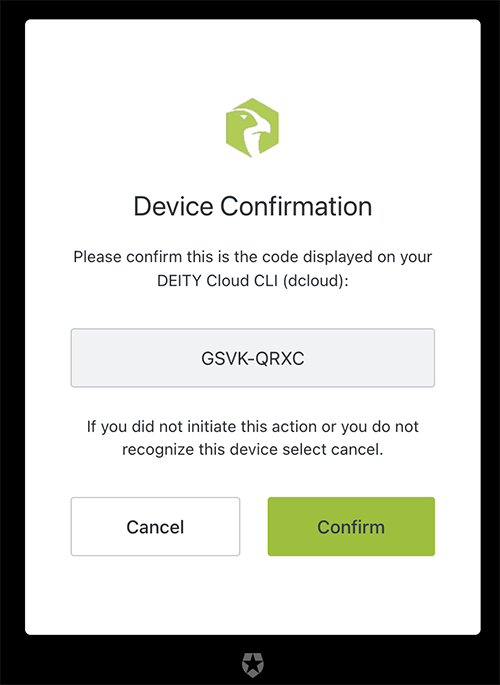
After this you'll be redirected to login. You can use the credentials provided to you by our team when creating an account.
Getting your NPM token
Once you've successfully logged in, your NPM access token will appear in your current terminal window. You'll need this in a later step so we advise adding it to a password manager.
If you've lost your NPM token you can run dcloud project:npm-token to get it.
Check you're logged in
To check you're logged in, simply run dcloud whoami and you should see the email assocatied with your account.