6. Code repository
The last step is to deploy your changes. For that our cloud platform will need access to your code repository. We use an SSH key for access and web hooks to allow us to watch for code changes.
We currently support GitHub, BitBucket or GitLab.
We'll only need read access to your repo.
1. Getting your details
You can get your SSH key and web hook details using dcloud.
Simply run the following command from a terminal window when logged into dcloud:
dcloud repo -i
GitHub
Adding an SSH Key
- Go to
https://github.com/<accountName>/<repoName>/settings/keys/new - Add your key
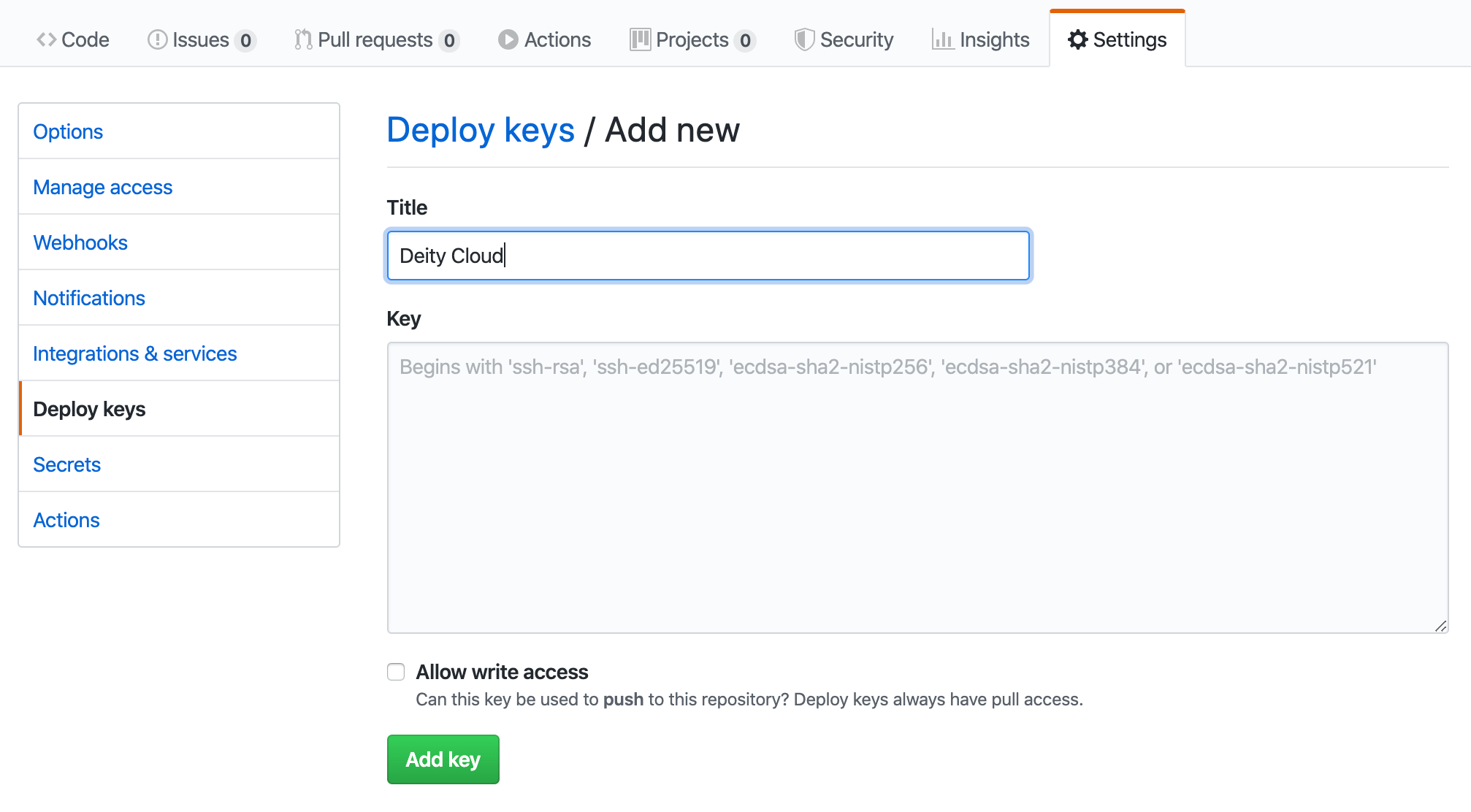
Adding a web hook
- Go to
https://github.com/<accountName>/<repoName>/settings/hooks/new - Add the webhook provided by
dcloud repo:list -i.
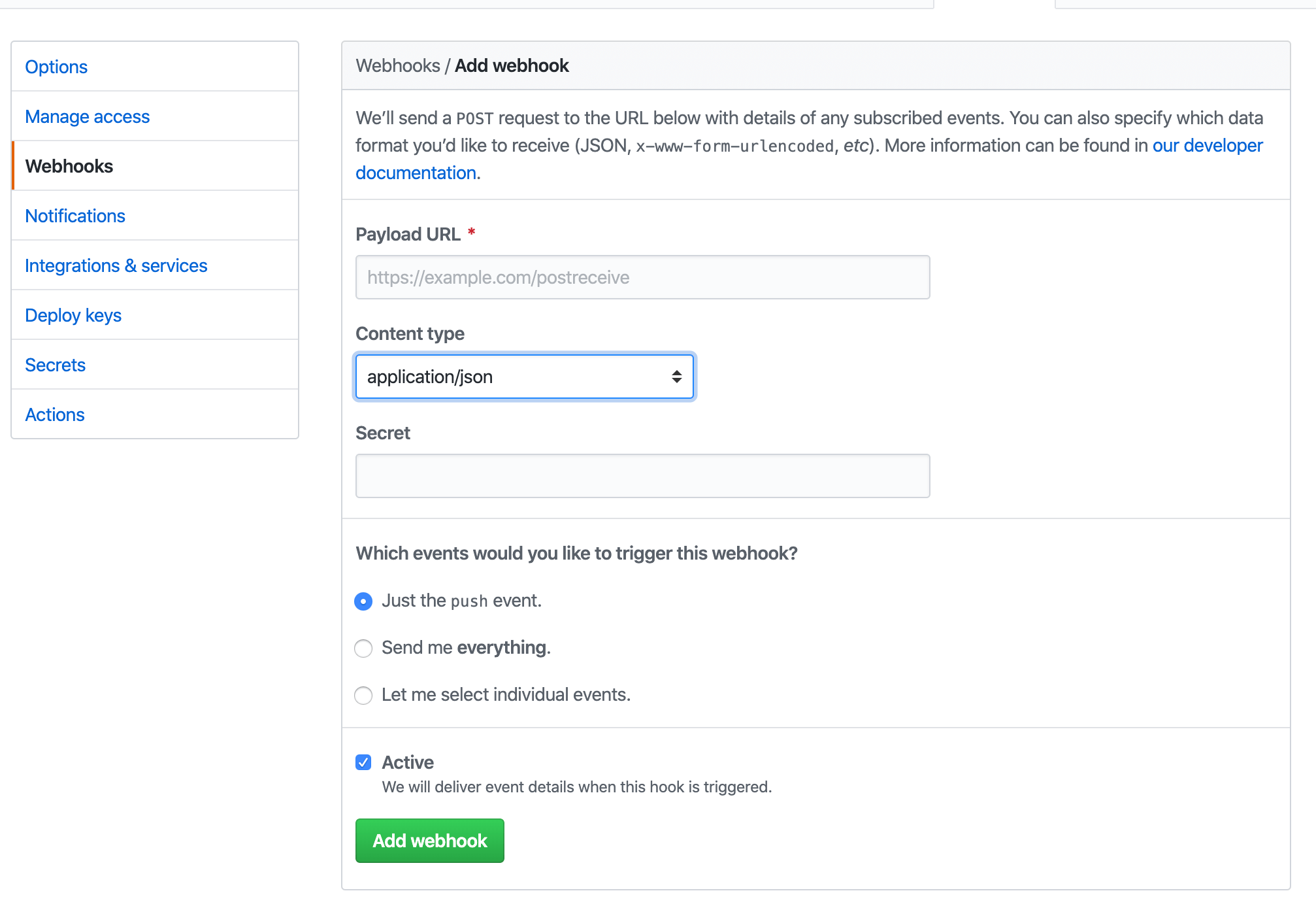
Bitbucket
Adding an SSH Key
- Go to
https://bitbucket.org/<accountName>/<repoName>/admin/access-keys/ - Add your key
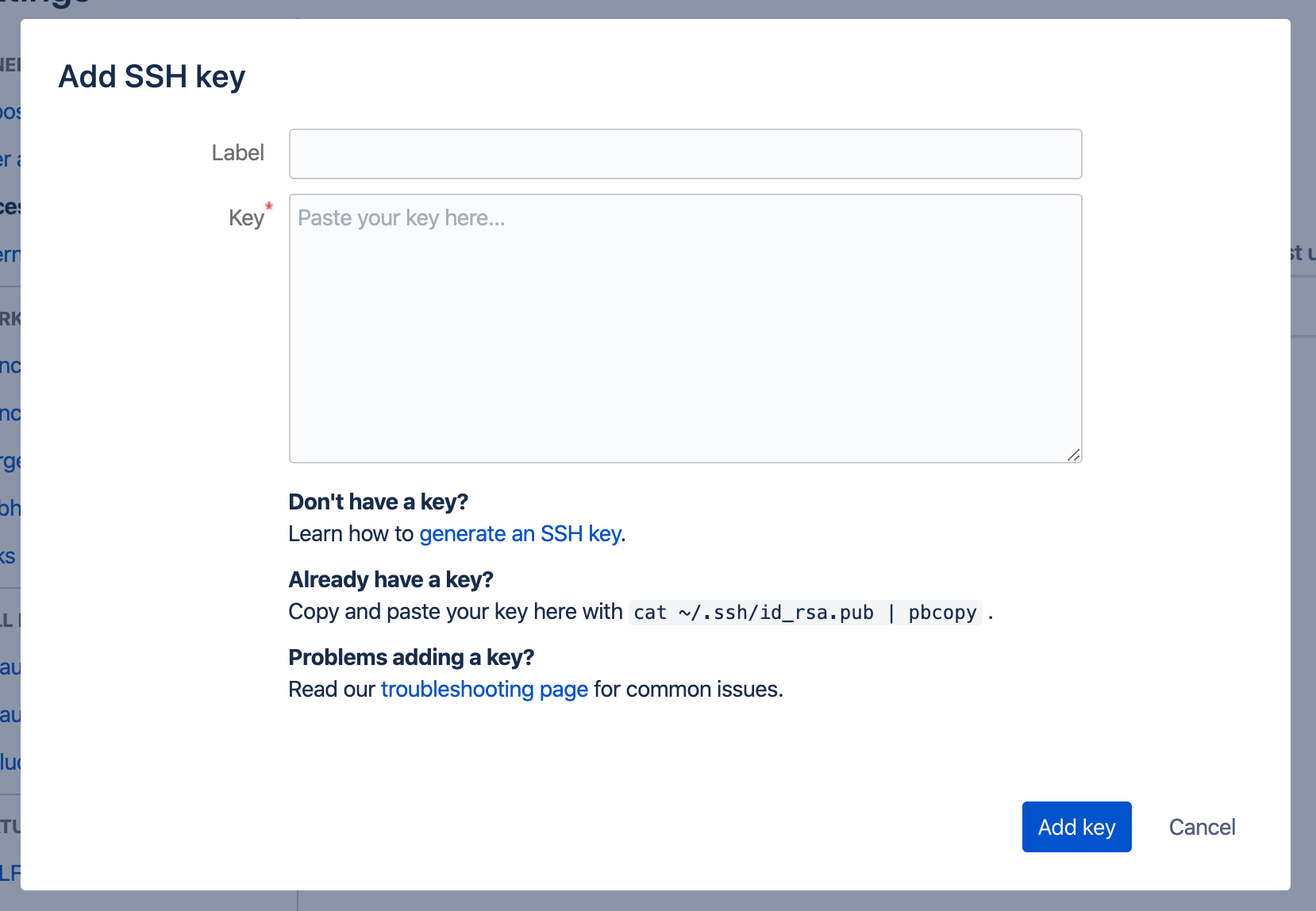
Adding a web hook
Coming soon
GitLab
Adding an SSH Key
- Go to
https://gitlab.com/<accountName>/<repoName>/-/settings/repository - Open the Deploy keys section
- Add your key
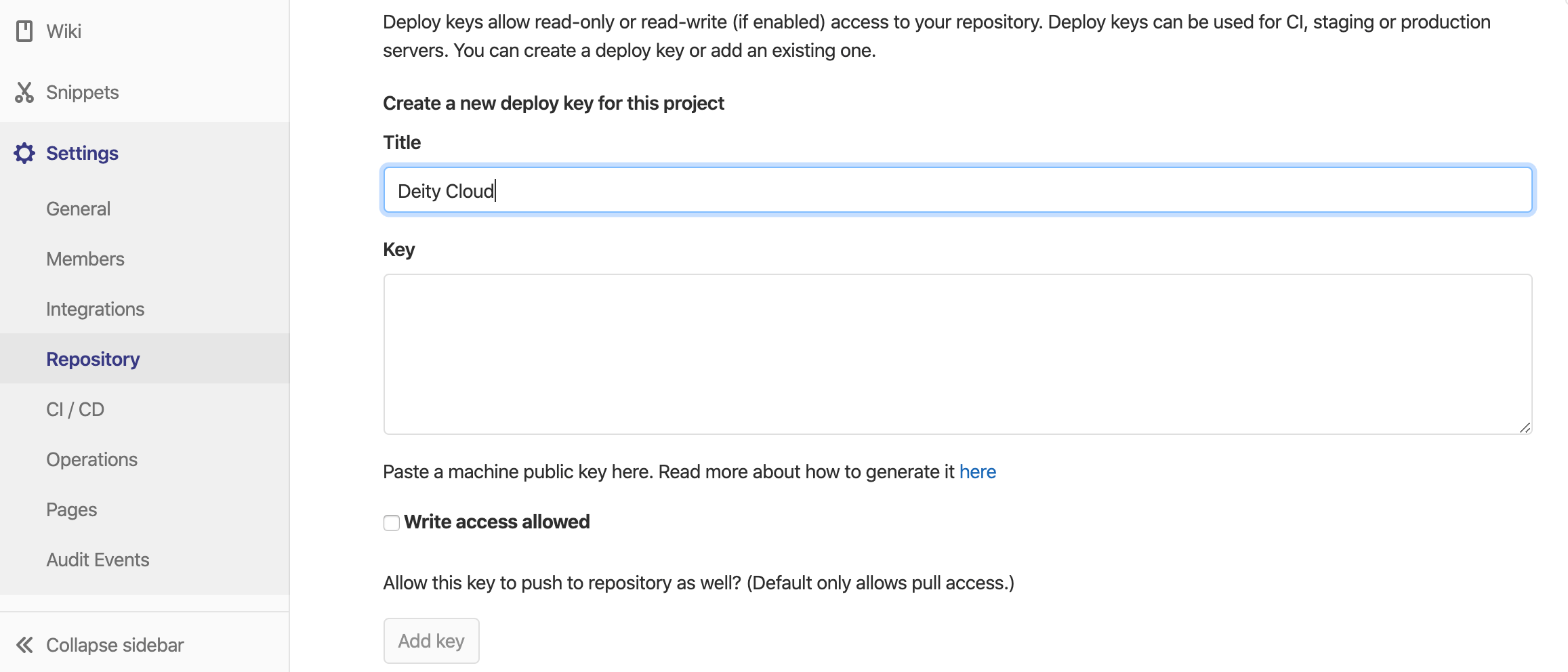
Adding a web hook
Coming soon
Setup Complete
That's everything done. You're now ready to start using Deity Cloud. View the full list of dcloud commands.
Next step, deploy your code.
2. Check your connection
To check your repository and cloud instance are linked run the following command. Your repo URL should be returned
dcloud repo
3. View your builds
Every time you push a commit, a build is triggered. These builds are not 'deployed' automatically but are made available to deploy once they are finished.
To view your builds run
dcloud build:list
4. Deploy your code
To deploy a build you can run the command
dcloud deployment:run [buildId] [environmentName]